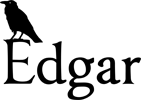
Edgar Develop and Deploy Manual
This install guide is for yum, tested with CentOS 6.2. Installation also confirmed working with Ubuntu via the appropriate apt-get packages.
Install Database
Install PostgreSQL 8.4 with contrib modules:
sudo yum install postgresql postgresql-server postgresql-contrib(Optional) Change the Postgres data directory by creating/editing the file /etc/sysconfig/pgsql/postgresql to contain this:
PGDATA=/opt/pgsql/data
PGLOG=/opt/pgsql/pgstartup.logInstall PostGIS 1.5
#TODO: make this nicer
cd /etc/pki/rpm-gpg/
sudo wget http://elgis.argeo.org/RPM-GPG-KEY-ELGIS
sudo yum install postgisCreate the Edgar database:
sudo -u postgres createdb edgarFind the Postgres contrib directory. It is /usr/share/pgsql/contrib/ on CentOS. Now install all the requried contrib modules:
cd /usr/share/pgsql/contrib/
sudo -u postgres createlang plpgsql edgar
sudo -u postgres psql -d edgar -f postgis.sql
sudo -u postgres psql -d edgar -f spatial_ref_sys.sql
sudo -u postgres psql -d edgar -f pg_trgm.sqlCreate the two database roles (a.k.a users) inside the psql console:
sudo -u postgres psql edgar
create role edgar_backend with login password 'make_up_password_here';
create role edgar_frontend with login password 'make_up_password_here';Fetch a copy of Edgar. In this case, we will fetch it to ~/Edgar:
sudo yum install git
cd ~
git clone "git://github.com/jcu-eresearch/Edgar.git"Initialise the database:
sudo -u postgres psql edgar < ~/Edgar/database_structure.sqlEdit the pg\_hba.conf file in the Postgresql data directory. The default data directory is /var/lib/pgsql/data/ on CentOS. The following config will allow access from localhost only.
local edgar edgar_frontend md5
local edgar edgar_backend md5
host edgar edgar_frontend 127.0.0.1/32 md5
host edgar edgar_backend 127.0.0.1/32 md5Restart Postgres:
sudo service postgresql restartAdd to auto-start processes:
sudo chkconfig --add postgresql
sudo chkconfig --level 345 postgresql onSetup ALA Importer
This assumes you have a copy of Edgar in the directory ~/Edgar, and have a database named edgar.
Install packges required by importer Python modules:
sudo yum install postgresql-devel python-develRun buildout in the importing directory with Python 2.6:
cd ~/Edgar/importing/
python2.6 setup.py
bin/buildoutAdd the ALA row to the sources table:
sudo -u postgres psql edgar
insert into sources(name) values('ALA');Copy the example config and change the settings:
cp config.example.json config.json
vim config.jsonRun the importer:
bin/ala_db_update config.jsonThe importer should be run often (e.g. weekly) to fetch new data from ALA. The easiest way to do this is to set up a cron job. See the file importing/bin/ala_cron.sh for an example cron script.
Install Web Application
Install apache:
sudo yum install httpd mod_sslStart apache:
sudo /etc/init.d/httpd startInstall php:
sudo yum install phpInstall php postgresql driver:
sudo yum install php-pgsqlInstall php xml support (needed for cakephp):
sudo yum install php-xmlInstall git:
sudo yum install gitChange dir to www (not html dir):
cd /var/wwwClone the git repo (read only):
sudo git clone "git://github.com/jcu-eresearch/Edgar.git"Update the tmp directory of the web app so that cake can read and write to the tmp dir
sudo chmod ugo+wrX -R /var/www/Edgar/webapplication/app/tmp/Change dir to html, and create sym link to webapplication component of git repo in www dir
cd /var/www/html
sudo ln -s /var/www/Edgar/webapplication/ EdgarUpdate httpd conf to allow cakephp to perform re-writes
Add the following to the httpd.conf (/etc/httpd/conf/httpd.conf). This should be added after the default directory settings (<Directory “/var/www/html”>…</Directory>).
<Directory "/var/www/html/Edgar">
Options Indexes FollowSymLinks MultiViews
AllowOverride All
Order allow,deny
Allow from all
</Directory>Update the database config settings:
sudo cp /var/www/Edgar/webapplication/app/Config/database.php.default /var/www/Edgar/webapplication/app/Config/database.php
sudo vim /var/www/Edgar/webapplication/app/Config/database.phpRestart apache:
sudo /etc/init.d/httpd restartAdd apache to the on boot services:
sudo chkconfig --add httpd
sudo chkconfig --level 345 httpd onConfirm that it’s added by looking at:
sudo chkconfig --listYou may need to open port 80 of your firewall. You can check your firewall settings via:
sudo iptables -L -vYou can add the rule to open port 80 by doing the following. Note: Don’t follow this part blindly, you should have at least a basic understanding of firewalls before you do this.
sudo iptables -A INPUT -p tcp -m tcp --dport 80 -j ACCEPT
sudo service iptables saveAt this point, everything should be working. Go to http://localhost/Edgar and enjoy
Setup Map Server
Install Map Server and PHP Map Script
sudo yum install mapserver php-mapserverNote: Enterprise Linux GIS (ELGIS) are responsible for maintaining the CentOS GIS packages for map server. At the time of writing this section (20th Sept, 2012), they are experiencing technical difficulties with their servers. They expect this issue to be resolved within several days. I will finish this section once the packages are available again. Updates regarding the ELGIS issues are available here: https://twitter.com/EnterpriseLxGIS
Setup Background Modelling and Vetting Processing
Install supervisord
Install python:
sudo yum install python-develInstall python easy_install (bundled with setuptools):
sudo yum install python-setuptoolsInstall supervisord:
sudo easy_install supervisorSupervisor is used to manage our background running processes. It provides logging capabilities, and ensures that our processes are kept alive. Supervisor is also used to control the number of concurrent models we run.
Install supervisord (full details available at: http://supervisord.org/installing.html):
easy_install supervisorFetch a copy of Edgar. In this case, we will fetch it to ~/Edgar:
sudo yum install git
cd ~
git clone "git://github.com/jcu-eresearch/Edgar.git"Link the supervisord config file from the Git repo to the appropriate config location for supervisord:
cd /etc/
sudo ln -s ~/Edgar/modelling/supervisord/supervisord.conf supervisord.confUpdate your config file as necessary:
sudo vim /etc/supervisord.confYou will need to, at a minimum, update file paths for the user, command, environment and directory settings of the various programs.
Make the log directory for supervisord (path specified in config file):
sudo mkdir -p /var/log/supervisordAdd supervisord to the services:
sudo ln -s ~/Edgar/modelling/supervisord/supervisord_init_service.sh /etc/init.d/supervisord
sudo chkconfig --add supervisord
sudo chkconfig --level 345 supervisord onYou may need to update the supervisord_init_service.sh script based on your system OS
Start the supervisord service:
sudo service supervisord startSetup Modelling
The following is a general description of how to setup the modelling to run on a local machine. The modelling process may need to be customized to your specific needs.
If you haven’t already done so, fetch a copy of edgar, and put it in your home directory ~/Edgar:
sudo yum install git
cd ~
git clone "git://github.com/jcu-eresearch/Edgar.git"The modelling process makes use of the existing importing db access code. This means that it is necessary to run the setup code for the importing:
cd ~/Edgar/importing
sudo yum install python-devel
sudo yum install postgresql-devel
sudo python setup.py install
python bootstrap.pyCopy the example importing config and change the settings:
cp ~/Edgar/importing/config.example.json ~/Edgar/importing/config.json
vim ~/Edgar/importing/config.jsonNote: You may need need to update the settings of your DB to permit the modelling machine to access the DB:
sudo vim /opt/pgsql/data/pg_hba.confand add a line like:
host edgar edgar_backend X.X.X.X/32 md5Now install libraries specific to modelling:
sudo yum install python-devel
sudo easy_install supervisor
sudo easy_install paramikoModify the hpc config file to reflect the location of your web server:
vim ~/Edgar/modelling/src/hpc_config.pyChange the line:
cakeAppBaseURL = "http://tdh-tools-2.hpc.jcu.edu.au/Edgar/webapplication"to accurately reflect the location of your web server.
e.g.:
cakeAppBaseURL = "http://climatebird2.qern.qcif.edu.au/Edgar"Note: You can ignore the ssh references, these are only used for remote modelling. This guide is for local modelling.
Install R:
sudo rpm -Uvh http://download.fedoraproject.org/pub/epel/6/i386/epel-release-6-7.noarch.rpm
sudo yum install RInstall R Libraries:
sudo R
install.packages(c("SDMTools"))(Note, the second line is run at the R prompt)
Install java:
sudo yum install javaInstall zip:
sudo yum install zipChange the environment settings to reflect the location of the appropriate maxent and bioclim files:
vim ~/Edgar/modelling/config/environment.cfgAt a minimum, you’ll likely need to update:
MAXENTTRAINCLIMATEPROJECTCLIMATETDH_DIR
You can now start the modelling process by running:
~/Edgar/modelling/bin/local_modeld.pyOnce you’ve confirmed that your modelling process runs as expected, you should update your supervisord config to run your modelling scripts for you:
sudo vim /etc/supervisord.conf